Enabling Developer Mode on iOS 17.4
Step 1: Go to Settings
To enable developer mode, you will need to go to the settings app on your iOS device. Tap the “Settings” icon on your home screen, and you should see a list of options.
Step 2: Scroll Down and Tap Developer
Once you are in the settings app, scroll down until you find the “Developer” option. This will typically be located near the bottom of the list. Tap on this option to access its settings.
Step 3: Enable Developer Mode
To enable developer mode, simply toggle the switch next to the “Developer Mode” option. This will turn it on and allow you to access the features and settings designed for developers.
Tips and Tricks for Using Developer Mode Effectively
Now that you have enabled developer mode on your iOS device, here are some tips and tricks to help you make the most of this powerful feature:
- Use App Store Connect to Distribute Beta Versions of Your App
- Use Debugging Tools to Test and Troubleshoot Your App
- Use Profiles to Manage Your Apps and Devices
- Use Certificates to Sign Your Apps and Distribute Them Securely
- Use Code Signing to Protect Your App’s Code
1. Use App Store Connect to Distribute Beta Versions of Your App
If you are working on a beta version of your app, you can use the App Store Connect platform to distribute it to beta testers. This allows you to get valuable feedback from real users before releasing your app to the public. To do this, simply upload your beta version to the App Store Connect, and then invite beta testers to install and test it on their devices.
2. Use Debugging Tools to Test and Troubleshoot Your App
One of the most powerful features of developer mode is the ability to use debugging tools to test and troubleshoot your app. For example, you can use the Xcode debugger to step through your code and see how it’s executing, or you can use the Instruments tool to analyze your app’s performance and identify any bottlenecks or issues.
3. Use Profiles to Manage Your Apps and Devices
With developer mode enabled, you can use profiles to manage your apps and devices more effectively. For example, you can create a profile for your beta testers that allows them to install and test your app without accessing the App Store, or you can create a profile for your development team that allows them to install and debug your app on their devices.
4. Use Certificates to Sign Your Apps and Distribute Them Securely
When distributing your app to the public, it’s important to use certificates to sign your app and ensure that it’s secure and trusted by users. With developer mode enabled, you can create and manage certificates using the “Certificates, Identifiers & Profiles” option in the settings app. This allows you to easily sign your app and distribute it to users without any issues.
5. Use Code Signing to Protect Your App’s Code
Another important feature of developer mode is code signing, which allows you to protect your app’s code from being reverse engineered or modified by unauthorized users. With developer mode enabled, you can use the “Certificates, Identifiers & Profiles” option to sign your app’s code and ensure that it’s protected from tampering.
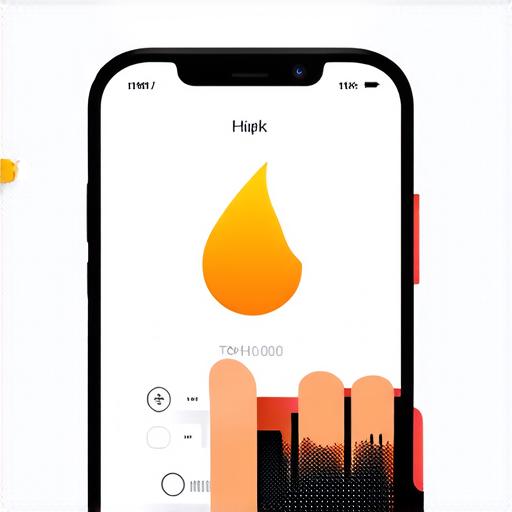
Conclusion
Enabling developer mode on iOS 17.4 is a simple process that can provide developers with powerful tools and settings for testing and debugging their apps. By following the steps outlined above and using the tips and tricks provided, developers can make the most of this feature and ensure that their apps are running smoothly and securely on iOS devices.
