Are you an iOS developer looking to stay ahead of the game and get your hands on the latest features before they’re released to the public? If so, then installing the iOS developer beta is a must. In this comprehensive guide, we will walk you through the step-by-step process of installing iOS developer beta on your device.
Before We Begin: Understanding What an iOS Developer Beta Is
An iOS developer beta is a pre-release version of the latest iOS operating system that is designed specifically for developers to test and provide feedback on. It allows developers to access new features, APIs, and tools before they are made available to the general public. This enables developers to create better apps and improve their overall development experience.
The Benefits of Installing iOS Developer Beta
There are several benefits to installing iOS developer beta on your device:
- Access to new features: With the iOS developer beta, you can access the latest features and APIs before they’re released to the public. This allows you to create apps that take advantage of these new features and stay ahead of the curve.
- Improved development experience: The iOS developer beta provides developers with a more streamlined development process by offering tools and features that make it easier to build and test apps.
- Early bug fixes: By testing your app on the iOS developer beta, you can catch bugs and issues before they are released to the public. This allows you to quickly fix these issues and improve the overall stability of your app.
- Community support: The iOS developer community is a passionate group of developers who are always willing to help each other out. By installing the iOS developer beta, you can tap into this community and get valuable feedback and support.
Step 1: Enroll in the Apple Developer Program
The first step to installing iOS developer beta on your device is to enroll in the Apple Developer Program. This program provides developers with access to a variety of tools, resources, and services that are designed to help them build and distribute their apps.
To enroll in the Apple Developer Program, you will need to create an account and provide your personal and professional information. Once you have completed the enrollment process, you will be able to download the latest version of Xcode, which is the development environment used to create iOS apps.
Step 2: Install the Latest Version of Xcode
Once you have enrolled in the Apple Developer Program and downloaded the latest version of Xcode, you will need to install it on your device. This can be done by double-clicking on the downloaded file and following the installation prompts.
After installing Xcode, you will need to launch the program and sign in with your Apple Developer account credentials. Once signed in, you will be able to access the iOS developer beta.
Step 3: Download the Latest Version of the iOS Developer Beta
To download the latest version of the iOS developer beta, you will need to launch Xcode and navigate to the “Xcode” menu at the top of the screen. From here, select “Preferences” and then click on the “Locations” tab.
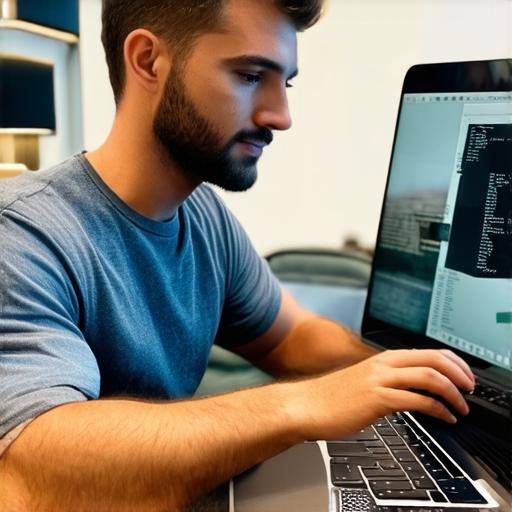
In the “Locations” tab, you will see a section labeled “Command Line Tools”. This is where you will find the download link for the latest version of the iOS developer beta. Click on the download link to begin the installation process.
Step 4: Install the Latest Version of the iOS Developer Beta
Once you have downloaded the latest version of the iOS developer beta, you will need to install it on your device. This can be done by double-clicking on the downloaded file and following the installation prompts.
After installing the iOS developer beta, you will need to restart your device in order for the changes to take effect. Once your device has restarted, you should see a prompt asking you to install the latest version of iOS.
