Introduction
If you are a software developer interested in creating apps for Apple’s iOS platform, you will need to sign up for an iOS developer account. This article will provide you with a step-by-step guide on how to do this, including tips and best practices to ensure that the process is as smooth and efficient as possible.
Creating an iOS Developer Account: A Step-by-Step Guide
Step 1: Visit the App Store Connect Website
The first step in creating an iOS developer account is to visit the App Store Connect website (https://appstoreconnect.apple.com/). This website is where you will be able to create and manage your app, as well as access other tools and resources for iOS development.
Step 2: Sign Up for a Developer Account
Once you are on the App Store Connect website, click on the "Sign In" button at the top right corner of the screen. If you already have an Apple ID, you can use that to sign in. If not, you will need to create a new Apple ID.
Next, click on the "Create Account" button and fill out the required information. This includes your name, email address, and a password. You will also be prompted to provide billing and payment information for your developer account.
Step 3: Create Your Team
Once you have created your developer account, you can create your team. A team is a group of people who are working on the same app and need access to the same resources. To create a team, go to the "Teams" section of your account and click on the "Create Team" button. You will then need to provide a name for your team and add any team members who need access.
Step 4: Create Your App
Now that you have created your developer account and team, it’s time to create your app. To do this, go to the "My Apps" section of your account and click on the "Create New App" button. You will then be prompted to enter information about your app, including its name, bundle identifier, and target platform (iOS or macOS).
Step 5: Configure Your App’s Settings
Once you have created your app, you will need to configure its settings. This includes things like its icon, screenshots, and marketing materials. You can also set up various features of your app, such as push notifications and in-app purchases. To do this, go to the "App Information" section of your account and make any necessary changes.
Step 6: Build and Test Your App
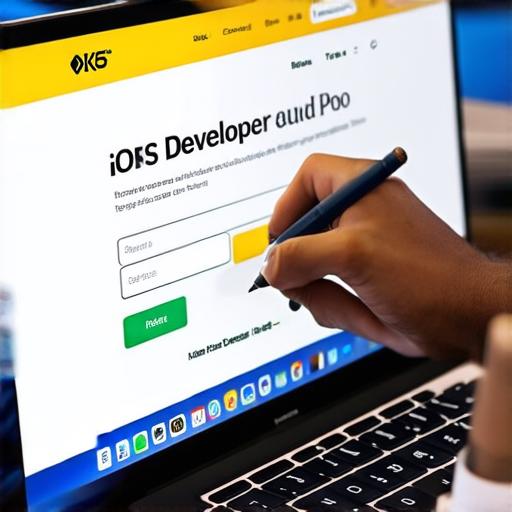
Once you have configured your app’s settings, it’s time to build and test it. To do this, go to the "Builds" section of your account and click on the "Build" button. This will generate a build file for your app that you can download and install on a device or simulator. You can then test your app to make sure everything is working as expected.
Step 7: Publish Your App
Finally, when you are ready to publish your app, go to the "Reviews" section of your account and click on the "Submit for Review" button. Apple will review your app and provide feedback on any issues that need to be addressed before it can be published. Once your app has been approved, it will be available on the App Store for users to download.
Tips and Best Practices for Creating an iOS Developer Account
- Create a Team: As mentioned earlier, it’s important to create a team for your app if you have multiple people working on it. This ensures that everyone has access to the same resources and can collaborate effectively.
- Configure Your App’s Settings Carefully: When configuring your app’s settings, be sure to carefully consider things like its icon, screenshots, and marketing materials. These are all important factors that can influence how users perceive and interact with your app.
- Test Your App Thoroughly: Before publishing your app, it’s essential to test it thoroughly to ensure that everything is working as expected. This includes testing on various devices and simulators, as well as checking for any bugs or issues that could negatively impact the user experience.
