As an iOS developer, you know that keeping your devices up to date is important for security and performance.
But sometimes, it can feel like your device is stuck in a never-ending cycle of waiting for the latest update to download and install. In this article, we will explore some common reasons why your iOS device might not be updating, as well as tips and tricks to help you troubleshoot and resolve the issue.
Common Reasons Why Your iOS Device Isn’t Updating
1. Insufficient Storage Space
One of the most common reasons why your iOS device might not be updating is because it doesn’t have enough storage space. Apple recommends that you have at least 5GB of available storage space on your device before installing an update. If you don’t have enough space, you may need to delete some apps or files to free up room.
2. Slow Internet Connection
Another reason why your iOS device might not be updating is because you have a slow internet connection. Updates can take a while to download and install, especially if you have a slow or unreliable connection. If possible, try connecting your device to a faster or more reliable network to speed up the update process.
3. Outdated iTunes Version
If you’re using an outdated version of iTunes on your computer, it can cause issues with updating your iOS device. Make sure that you have the latest version of iTunes installed and that it is properly configured to work with your device.
4. Beta Testing Mode
If you’re participating in a beta testing program for a new iOS version, your device may not be able to update until the beta testing period is over. In this case, you’ll need to wait until the official release of the new iOS version before you can update your device.
5. Restrictions on Your Device
If you have restrictions on your device that prevent it from updating, such as a restriction on installing updates or a restriction on connecting to the internet, you may not be able to update your device. Check with your IT department or system administrator to see if there are any restrictions that may be preventing your device from updating.
Tips and Tricks for Troubleshooting iOS Update Issues
1. Check Your Device’s Settings
The first step in troubleshooting iOS update issues is to check your device’s settings. Go to the “Software Update” section of your device’s settings and make sure that you have automatic updates enabled. If not, enable it and try updating your device again.
2. Clean Your Device’s Cache and Data
Another effective way to troubleshoot iOS update issues is to clean your device’s cache and data. This can help to free up space on your device and improve the overall performance of your device. To do this, go to the “Storage” section of your device’s settings and select the option to delete unused apps or files.
3. Check Your Internet Connection
As mentioned earlier, a slow internet connection can cause issues with updating your iOS device. If you suspect that your internet connection is the issue, try resetting your router or modem and see if that resolves the problem.
4. Update iTunes on Your Computer
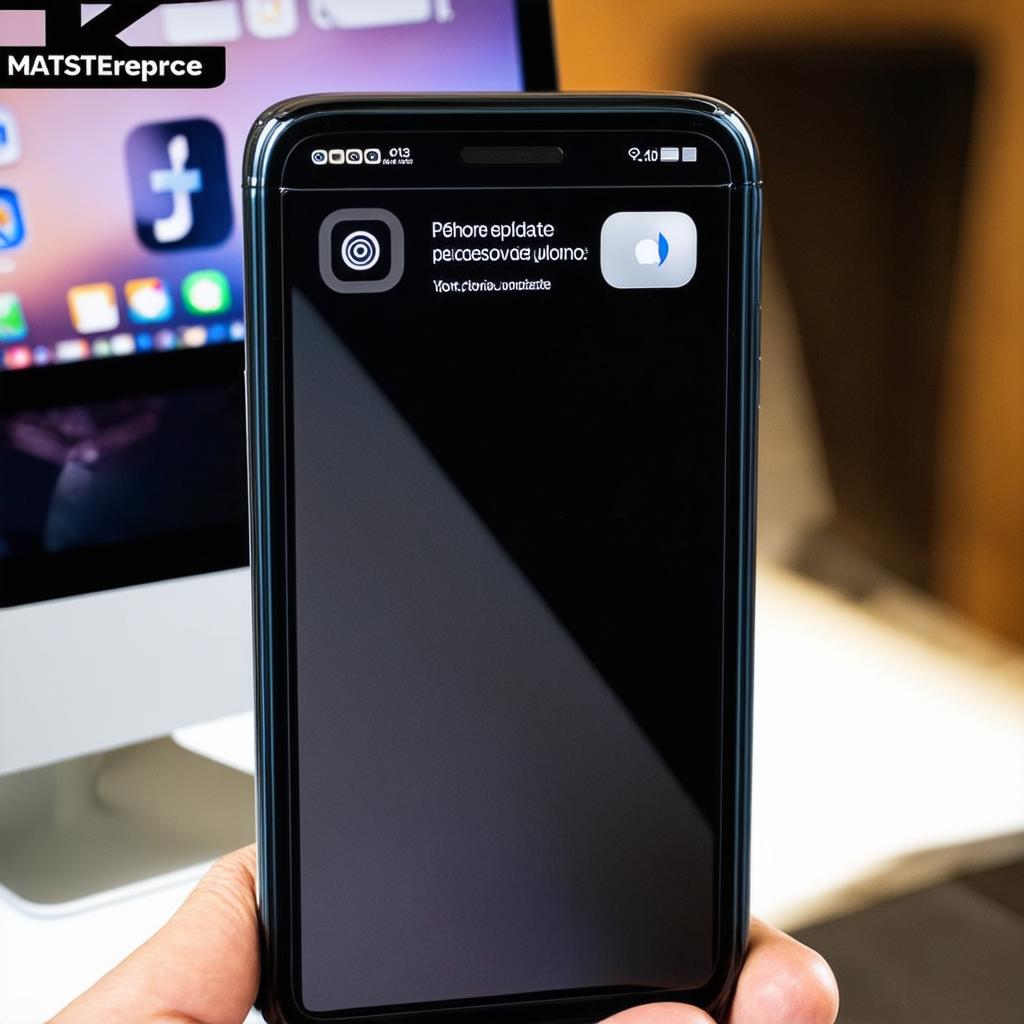
If you’re using an outdated version of iTunes on your computer, it can cause issues with updating your iOS device. Make sure that you have the latest version of iTunes installed and that it is properly configured to work with your device.
